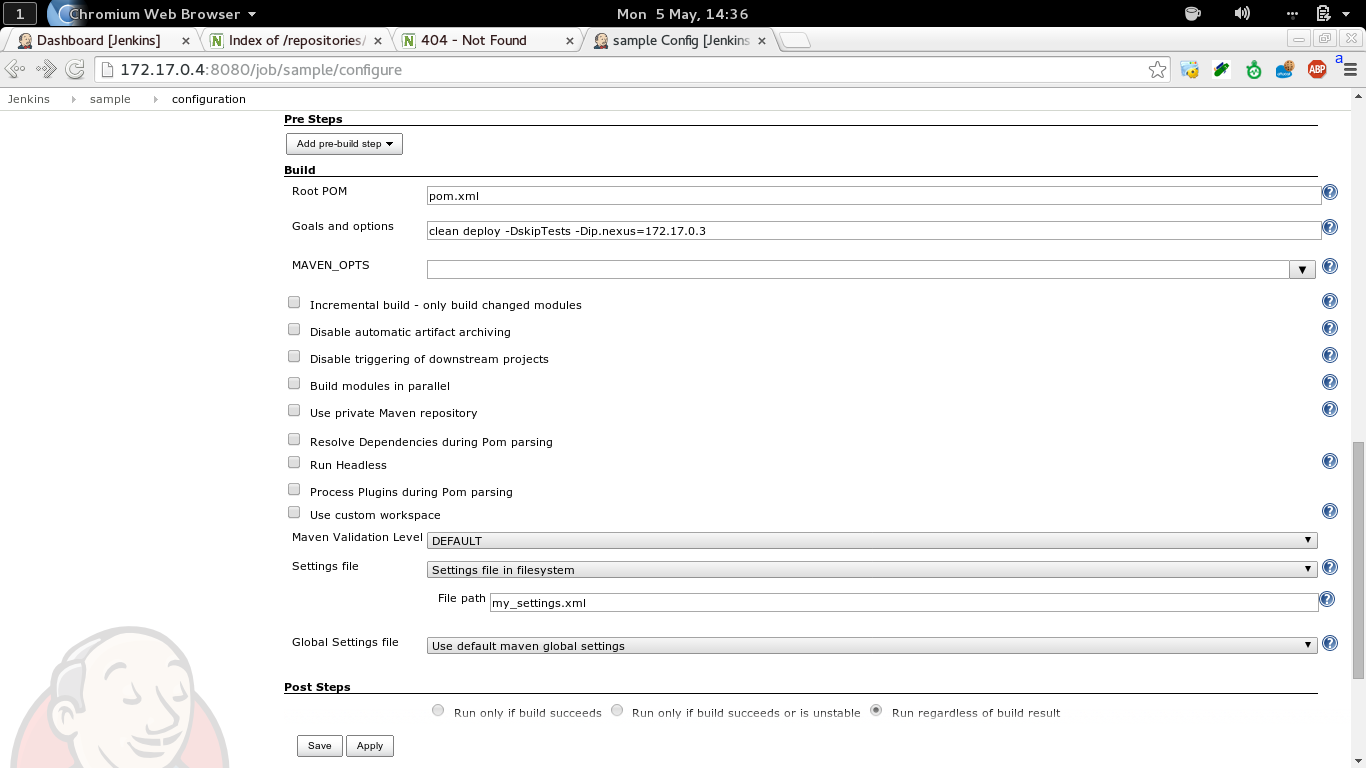Have you ever found yourself in the process of try to understand how come something very simple is not working?
You are writing code in any well known context and for whatever reason it's not working. And you trust your platform, so you carefully read all the logs that you have.
And still you have no clue why something is not behaving like expected.
Usually, what I do next, if I am lucky enough to be working on an Open Source project, is start reading the code.
That many times works; but almost always you haven't written that code; and you don't know the product that well. So, yeah, you see which variable are in the context. You have no clue about their possible values and what's worse you have no idea where or even worse, when, those values were created.
At this point, what I usually do is to connect with a debugger. I will never remember the JVM parameters a java process needs to allow debugging, but I know that I have those written somewhere. And modern IDEs suggest me those, so it's not a big pain connecting remotely to a complex application server.
Okay, we are connected. We can place a breakpoint not far from the section we consider important and step trough the code. Eventually adding more brakpoint.
The IDE variables view allows us to see the values of the variables in contexts. We can even browse the whole object tree and invoke snippet of code, useful in case the plain memory state of an object doesn't really gives the precise information that we need(imagine you want to format a Date or filter a collection).
We have all the instruments but... this is a slow process.
Each time I stop at a specific breakpoint I have to manually browse the variables. I know, we can improve the situation with watched variables, that stick on top of the overview window and give you a quick look at what you have already identified as important.
But I personally find that watches makes sense only if you have a very small set of variables: since they all share the same namespace, you end up with many values unset that just distract the eye, when you are not in a scope that sees those variables.
I have recently learnt a trick to improve these workflows that I want to share with you in case you don't know it yet:
IntelliJ and, with a smart trick even Eclipse, allow you to add print statements when you pass through a breakpoint. If you combine this with preventing the breakpoint to pause, you have a nice way to augment the code you are debugging with log invocations.
For IntelliJ check here: http://www.jetbrains.com/idea/webhelp/enabling-disabling-and-removing-breakpoints.html
While instead for Eclipse, check this trick: http://moi.vonos.net/2013/10/adhoc-logging/ or let me know if there is a cleaner or newer way to reach the same result.
The trick above works. But it's main drawback is that you are adding a local configuration to your workspace. You cannot share this easily with someone else. And you might want to re-use your workspace for some other session and seeing all those log entries or breakpoints can distract you.
So while looking for something external respect my IDE, I have decided to give Byteman a try.
Byteman actually offers much more than what I needed this time and that's probably the main reason I have decided to understand if I could use it with Fabric8.
A quick recap of what Byteman does taken directly from its documentation:
Byteman is a bytecode manipulation tool which makes it simple to change the operation of Java applications either at load time or while the application is running.
It works without the need to rewrite or recompile the original program.Offers:
- tracing execution of specific code paths and displaying application or JVM state
- subverting normal execution by changing state, making unscheduled method calls or forcing an unexpected return or throw
- orchestrating the timing of activities performed by independent application threads
- monitoring and gathering statistics summarising application and JVM operation
In my specific case I am going to use the first of those listed behaviors, but you can easily guess that all the other aspects might become handy at somepoint:
- add some logic to prevent a
NullPointerException - shortcircuit some logic because you are hitting a bug that is not in your code base but you still want to see what happens if that bug wasn't there
- anything else you can imagine...
Start using Byteman is normally particularly easy. You are not even forced to start your jvm with specific instruction. You can just attach to an already running process!
This works most of the time but unluckily not on Karaf with default configuration, since OSGi implication.
But no worries, the functionality is just a simple configuration editing far.
You have to edit the file :
$KARAF_HOME/etc/config.properties
and add this 2 packages to the proprerty org.osgi.framework.bootdelegation:
org.jboss.byteman.rule,org.jboss.byteman.rule.exception
That property is used to instruct the osgi framework to provide the classes in those packages from the parent Classloader. See http://felix.apache.org/site/apache-felix-framework-configuration-properties.html
In this way, you will avoid ClassCastException raised when your Byteman rules are triggered.
That's pretty much all the extra work we needed to use Byteman on Fuse.
Here a practical example of my interaction with the platform:
# assume you have modified Fabric8's config.properties and started it and that you are using fabric8-karaf-1.2.0-SNAPSHOT
# find your Fabric8 process id
$ ps aux | grep karaf | grep -v grep | cut -d ' ' -f3
5200
# navigate to the folder where you have extracted Byteman
cd /data/software/redhat/utils/byteman/byteman-download-2.2.0.1/
# export Byteman env variable:
export BYTEMAN_HOME=$(pwd)
cd bin/
# attach Byteman to Fabric8 process, no output expected unless you enable those verbose flags
sh bminstall.sh 5200 # add this flags if you have any kind of problem and what to see what's going on: -Dorg.jboss.byteman.debug -Dorg.jboss.byteman.verbose
# install our Byteman custom rules
$ sh bmsubmit.sh ~/Desktop/RBAC_Logging.btm
install rule RBAC HanldeInvoke
install rule RBAC RequiredRoles
install rule RBAC CanBypass
install rule RBAC UserHasRole
# invoke some operation on Fabric8 to trigger our rules:
$ curl -u admin:admin 'http://localhost:8181/jolokia/exec/io.fabric8:type=Fabric/containersForVersion(java.lang.String)/1.0'
{"timestamp":1412689553,"status":200,"request":{"operation...... very long response}
# and now check your Fabric8 shell:
OBJECT: io.fabric8:type=Fabric
METHOD: containersForVersion
ARGS: [1.0]
CANBYPASS: false
REQUIRED ROLES: [viewer, admin]
CURRENT_USER_HAS_ROLE(viewer): true
Where my Byteman rules look like:
RULE RBAC HanldeInvoke
CLASS org.apache.karaf.management.KarafMBeanServerGuard
METHOD handleInvoke(ObjectName, String, Object[], String[])
AT ENTRY
IF TRUE
DO traceln(" OBJECT: " + $objectName + "
METHOD: " + $operationName + "
ARGS: " + java.util.Arrays.toString($params) );
ENDRULE
RULE RBAC RequiredRoles
CLASS org.apache.karaf.management.KarafMBeanServerGuard
METHOD getRequiredRoles(ObjectName, String, Object[], String[])
AT EXIT
IF TRUE
DO traceln(" REQUIRED ROLES: " + $! );
ENDRULE
RULE RBAC CanBypass
CLASS org.apache.karaf.management.KarafMBeanServerGuard
METHOD canBypassRBAC(ObjectName)
AT EXIT
IF TRUE
DO traceln(" CANBYPASS: " + $! );
ENDRULE
RULE RBAC UserHasRole
CLASS org.apache.karaf.management.KarafMBeanServerGuard
METHOD currentUserHasRole(String)
AT EXIT
IF TRUE
DO traceln(" CURRENT_USER_HAS_ROLE(" + $requestedRole + "): " + $! );
ENDRULE
Obviously ths was just a short example of what Byteman can do for you. I'd invite you to read the project documentation since you might discover nice constructs that could allow you to write easier rules or to refine them to really trigger only when it's relevant for you (if in my example you see some noise in the output, you probably have an Hawtio instance open that is doing it's polling thus triggering some of our installed rules)
A special thank you goes to Andrew Dinn that explained me how Byteman work and the reason of my initial failures
The screencast is less than optimal due to my errors ;) but you clearly see the added noise since I had an Hawt.io instance invoking protected JMX operation!