Some of this suggestions apply to different operating systems as well, but I am mainly focused on Linux.
This are my system specs, to give a context:
Fedora 18 with Gnome 3.6
Lenovo ThinkPad X220 12.5-inch
Screen resolution: 1366x768
JBoss Developer Studio 6 (based on Eclipse 4.2.1)
Let's start showing you a screenshot of my Eclipse( JBoss Developer Studio flavor, in my case ):
As you can see there isn't much space left to the code editor.
We can obviously improve the situation collapsing the various panel but the feeling is that we still have lots of space wasted space, stolen from the various toolbars:
The first tip to remove some wasted space is to apply some GTK customization. This trick could not be very well known, but considering the amount of posts on the internet that are reporting it, like http://blog.valotas.com/2010/02/eclipse-on-linux-make-it-look-good.html , we can expect to be an important secret.
The trick consists in passing Eclipse a specific configuration for the GTK theme it's using. This is performed externally respect of Eclipse, passing the customization in form of an environment variable.
Create a file with the following content:
style "gtkcompact" {
font_name="Liberation 8"
GtkButton::defaultborder={0,0,0,0}
GtkButton::defaultoutsideborder={0,0,0,0}
GtkButtonBox::childminwidth=0
GtkButtonBox::childminheigth=0
GtkButtonBox::childinternalpadx=0
GtkButtonBox::childinternalpady=0
GtkMenu::vertical-padding=0
GtkMenuBar::internalpadding=0
GtkMenuItem::horizontalpadding=2
GtkToolbar::internal-padding=0
GtkToolbar::space-size=0
GtkOptionMenu::indicatorsize=0
GtkOptionMenu::indicatorspacing=0
GtkPaned::handlesize=4
GtkRange::troughborder=0
GtkRange::stepperspacing=0
GtkScale::valuespacing=0
GtkScrolledWindow::scrollbarspacing=0
GtkExpander::expandersize=10
GtkExpander::expanderspacing=0
GtkTreeView::vertical-separator=0
GtkTreeView::horizontal-separator=0
GtkTreeView::expander-size=8
GtkTreeView::fixed-height-mode=TRUE
GtkWidget::focuspadding=0
xthickness=0
ythickness=0
}
class "GtkWidget" style "gtkcompact"
style "gtkcompactextra" {
xthickness=0 ythickness=0
}
class "GtkButton" style "gtkcompactextra"
class "GtkToolbar" style "gtkcompactextra"
class "GtkPaned" style "gtkcompactextra"
Start Eclipse assigning the path to that file to GTK2_RC_FILES environment variable:
GTK2_RC_FILES=/data/software/ext/eclipse_conf/layout.conf ./jbdevstudio
Or if you are creating a shortcut or an entry in the start menu, use this version:
env GTK2_RC_FILES=/data/software/ext/eclipse_conf/layout.conf ./jbdevstudio
With this change in place, we are reducing some wasted space, and you will noticing the different starting from the workspace selection screen. Notice the difference in the buttons between the first and the second screen:
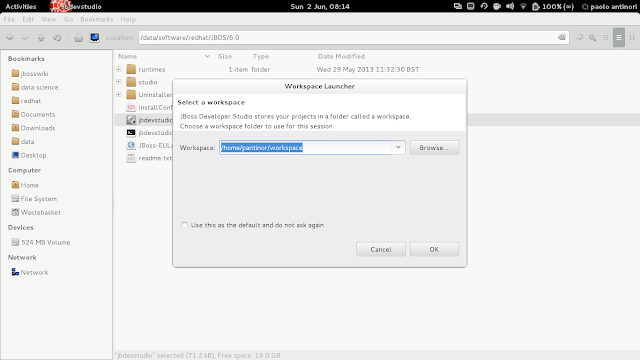 |
| Without custom GTK style |
 |
| With custom GTK style |
But there is still space for improvements. If you notice, we are dedicating a lot of space to the window title, that doesn't add particular value.
How can we reduce it? A way to reach this is via a Gnome Extension, Maximus, that will remove the title bar and will use Gnome bar instead.
We can enable Maximus in Gnome Extension website https://extensions.gnome.org/extension/354/maximus/:
Note:
Maximus by default applies its behavior to all the applications. This could save space in other apps, but you could prefer to have a finer control. In my case I do not want the feature in Sublime Text 2 since it doesn't integrate well. You can easily configure Maximus with the list of all the application you want its service applied or which one you do not want it applied via blacklisting and whitelisting.
With the following result:
Much better!
At this point we can try to reapply our full toolbar and thanks to all the optimizations, we are able to have it all on a single line. And consider that we obviously have the option in eclipse to specify which are the icons that we want to display and which instead we are not interested into.
There is now only an aspect that I'd like to improve, the tab size. I do believe that they are stealing a little too much space.
To modify them we have to change the .css files that control that aspect.
The base GTK theme .css file is
./plugins/org.eclipse.platform_4.2.2.v201302041200/css/e4_default_gtk.css
And we have to touch this section:
.MPartStack {
font-size: 11;
Changing the font-size value to a smaller value, will reduce the wasted space.
In my particular case, since I have applied JBoss Developer Studio red theme, the file that I have to modify stays in another location:
./plugins/org.jboss.tools.central.themes_1.1.0.Final-v20130326-2027-B145.jar
I have changed its value to 8 and obtained this result:
For some related links about the topic refer to:
http://stackoverflow.com/questions/11805784/very-large-tabs-in-eclipse-panes-on-ubuntu
http://wiki.eclipse.org/Eclipse4/CSS







Awesome post, this worked great for my Android ADT.
ReplyDelete<3 <3 <3
ReplyDelete